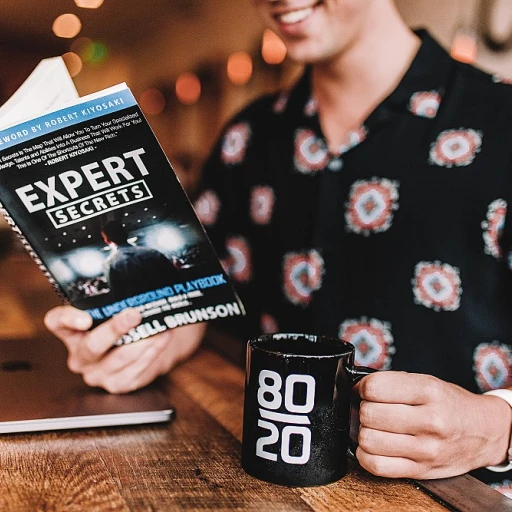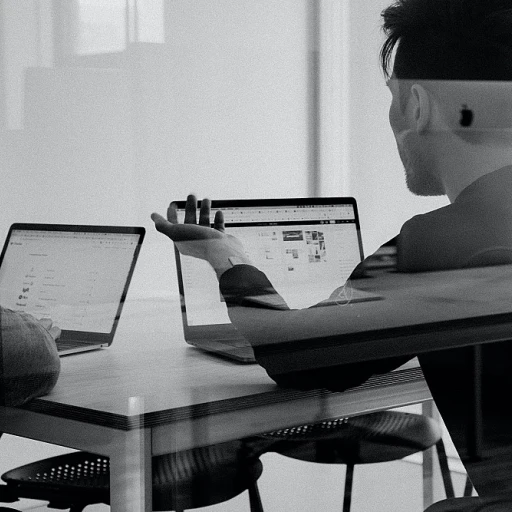Understanding CSV and VCF Formats
Decoding CSV and VCF: A Primer
In the realm of digital data management, understanding file formats is crucial. Two such formats, CSV and VCF, play significant roles in handling contact information. A CSV file, or Comma-Separated Values file, is a simple text format used to store tabular data, such as a spreadsheet or database. Each line in a CSV file represents a data record, and each record consists of one or more fields separated by commas. This format is widely used due to its simplicity and compatibility with various applications.
On the other hand, the VCF format, also known as vCard, is a file format standard for electronic business cards. VCF files store contact information, including names, addresses, phone numbers, and emails, in a structured format that is easily imported and exported across different platforms and devices. This makes the vCard file a preferred choice for managing contacts in digital address books.
When you convert CSV to VCF, you are essentially transforming a simple data table into a structured contact list that can be seamlessly integrated into applications like Google Contacts or Windows Contacts. This conversion is particularly useful for businesses and individuals looking to streamline their contact management processes, enhancing efficiency in IT support solutions for manufacturers. The conversion process involves using a vCard converter or a dedicated tool to ensure data integrity and compatibility.
As we delve deeper into the nuances of these formats, we will explore the reasons behind converting CSV to VCF and the tools available to facilitate this process. Understanding these foundational concepts will empower you to manage your data more effectively, whether you're dealing with business cards or personal contacts.
Why Convert CSV to VCF?
The Importance of File Format Transformation
Converting CSV files to VCF format is a crucial step for individuals and businesses that need to organize and manage contact data efficiently. The CSV (Comma Separated Values) file format is widely used due to its simplicity and compatibility with various applications. However, when it comes to contact management, the VCF (vCard File) format offers more advantages. VCF files are designed specifically for storing contact information, making them ideal for electronic business cards. They can include names, phone numbers, addresses, and even photos, making the contact data more comprehensive and accessible. When you convert CSV files, which generally hold plain text data such as contact names and numbers, to VCF files, you benefit from a more structured format that is easily importable into most contact management systems. This conversion is particularly beneficial for Windows Contacts users and those who rely on platforms like Google Contacts. By transitioning to VCF format, you ensure seamless import and export of contacts across various devices and applications without losing valuable data. Moreover, the process of converting CSV to VCF can significantly enhance your data management practices. Properly formatted vCard files minimize errors during data transfers and reduce the risk of data loss. Enhancing efficiency with IT support in contact data migration can streamline these processes further, ensuring accuracy and reliability in data handling. Embracing these practices allows for greater flexibility and ease in maintaining up-to-date and accessible contact information across all your digital platforms.Tools and Software for Conversion
Efficient Tools for Seamless File Conversion
Navigating the process of converting CSV files to VCF formats can be daunting without the right tools. Fortunately, numerous tools and software solutions exist to simplify this task, ensuring accuracy and efficiency. Here are some options to consider:- Dedicated Software: Many standalone software solutions are designed specifically for file conversion. These applications typically provide robust features that facilitate the export and import of contacts. Popular choices include Address Book applications on Windows that can effortlessly handle the conversion of csv files into vcf files by integrating a vcf converter.
- Online Tools: For those who prefer not to install additional software, online converters offer a convenient alternative. These platforms usually offer free conversion services and can convert csv to vcf with just a few clicks. These solutions are often quite intuitive, allowing users to upload their csv vcard files directly and receive the converted vcard vcf format within moments.
- Spreadsheet Programs: Spreadsheet programs like Microsoft Excel or Google Sheets allow users to handle csv files efficiently. While primarily employed for managing data, they can assist in preparing the csv contacts data for conversion. Once the formatting is ready, the data can be exported as a vcard file.
- VCard Converters: There are dedicated vcard converter tools that provide an automated solution for converting csv to vcf. These tools often come with batch processing capabilities, allowing for the conversion of multiple csv contacts into the desired format quickly.
Step-by-Step Conversion Guide
Guided Process for Seamless Conversion
Converting CSV files to VCF format can be a straightforward task if approached with a clear plan. Here we provide a step-by-step guide to help you transfer your CSV contacts into the vCard file format effortlessly.
Step 1: Prepare Your CSV File
Begin by ensuring your CSV file is organized and formatted correctly. Typically, CSV files contain several columns representing different data points such as name, email, phone number, address, etc. Make sure each column clearly reflects the type of information it houses. Removing unnecessary data may simplify the process.
Step 2: Select a Reliable Converter Tool
There are numerous online and software-based tools to convert CSV to VCF. Opt for a vCard converter that is reputable and well-reviewed. Many tools offer free versions, allowing you to try them before committing. Consider the software’s compatibility with your system – if you are using Windows, ensure the tool supports it adequately.
Step 3: Import Your CSV File
Open your chosen converter tool and follow the interface instructions to upload your CSV file. Most tools will guide you through the import process, typically through a simple click-based UI. This step may involve mapping CSV fields to VCF fields, which is crucial for ensuring your converted data retains its structure.
Step 4: Execute the Conversion Process
With your CSV file uploaded and prepared, initiate the conversion process. The tool should generate a vCard VCF file from your contacts and data present in the CSV file. Pay attention to any prompts or options offered during this phase to customize the output file to your liking.
Step 5: Export and Verify the VCF File
After conversion, export the VCF file to your desired location. It’s wise to verify the data integrity by opening the VCF in a program like Windows Contacts or importing it into your contact management platform—Google Contacts could be a good test case. Verify that all data, such as phone numbers and addresses, transferred correctly.
Troubleshoot Conversion Issues
If you encounter issues during the conversion or import stages, double-check your CSV file format. Misaligned data or improperly named headers may cause problems. Refer to the FAQs or help section of your vCard converter tool for specific troubleshooting tips.
Common Challenges and Solutions
{"Addressing Potential Obstacles in CSV to VCF Conversion
Embarking on the journey to convert CSV files to VCF format can be met with several challenges. These can range from technical hiccups to data management issues, but with the right approach, they can be effectively addressed.
File Compatibility and Formatting Issues
One common challenge is ensuring file compatibility. CSV files might contain data that’s not directly supported by the VCF format. This can result in data loss or conversion errors. To tackle this, make sure your CSV file doesn’t include extra columns that VCF files do not support.
Handling Large Data Sets
If you’re working with extensive csv contacts, processing might be cumbersome. Larger files could slow down the conversion tool or even cause it to crash. To mitigate this risk, consider splitting your file into smaller parts before performing the conversion to a vcard or vcf file.
Ensuring Data Accuracy
Data accuracy is paramount during conversion. Errors can occur during the process, leading to incorrect or incomplete contact details in the resulting VCF file. Double-check your CSV data beforehand and verify the completed vcard file against the original contacts CSV for discrepancies.
Utilizing Reliable Conversion Tools
Choosing a reliable vcf converter is crucial. Numerous free and paid tools are available online, and they vary significantly in terms of quality and reliability. Research and opt for tools that have positive reviews and a strong track record in handling CSV to VCF conversions, ensuring successful import to platforms like Google Contacts or Windows Contacts.
Facing challenges when you convert CSV to vcf format is not uncommon. However, with proper preparation and the right tools, you can smooth out the process and achieve accurate, high-quality data conversion.
Best Practices for Managing Converted Data
Best Practices for Efficient Data Management Post-Conversion
After successfully converting your CSV files to the VCF format, managing your contact data efficiently is crucial. Here are some best practices to ensure your data remains organized and accessible:
- Regular Updates: It’s important to regularly update your vCard files to reflect any changes in your contacts. Whether it’s a new phone number, email address, or position, keeping your data current minimizes the risk of outdated information during imports or exports.
- Consistent Backups: Always keep a backup of your VCF files. This ensures you don’t lose valuable data due to unforeseen circumstances such as file corruption or accidental deletion. Storing backups on both local and cloud platforms adds an additional layer of security.
- Test Conversion Tools: Test different conversion tools to see which works best for your needs. Some converters might offer features that better suit your requirements, like batch processing or format customization.
- Utilize CSV and VCF Viewers: Use CSV and VCF viewers to examine your data files post-conversion. This helps catch any errors that might have occurred during the conversion step, saving time and effort in subsequent data manipulation.
- Leverage Online Guides and Resources: Explore online resources or forums for insights on managing your converted data. Experienced users might offer tips or solutions to any common challenges faced during the conversion process.
- Optimize for Windows Contacts: For Windows users, ensure your VCF files are formatted correctly to integrate seamlessly with Windows Contacts. This ensures compatibility and smooth operation across your contact management tasks.
Implementing these best practices can greatly enhance the efficiency and reliability of your contact data management, making conversions and subsequent tasks smoother and more effective.