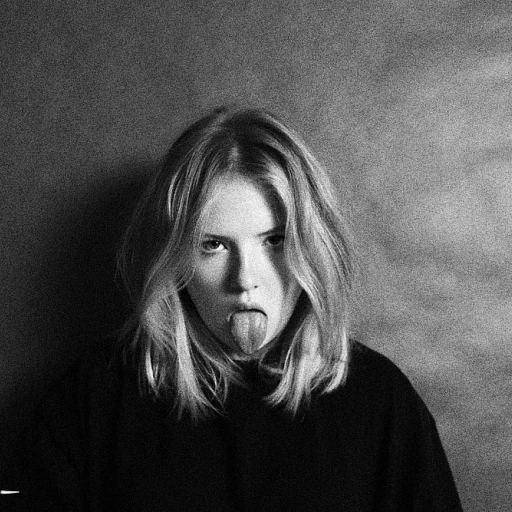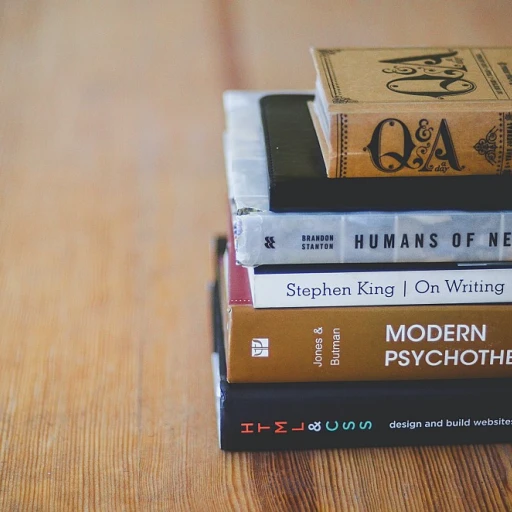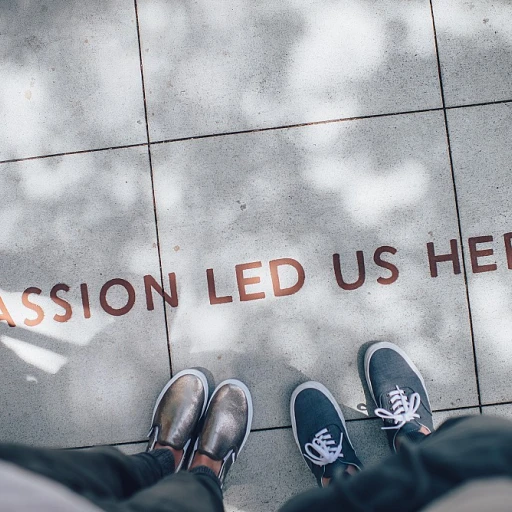Understanding the Basics of Proxmox and Ubuntu VM
Getting to Know Proxmox and Ubuntu VM
Before diving into the setup of your Plex server, it's crucial to understand the basics of Proxmox and Ubuntu Virtual Machines (VMs). Proxmox is an open-source virtualization platform that allows you to run multiple virtual environments on a single physical machine. It supports both KVM for full virtualization and LXC for container-based virtualization, making it versatile for various use cases.
Ubuntu, on the other hand, is a popular Linux distribution known for its stability and ease of use. When combined with Proxmox, it provides a robust environment for hosting applications like Plex Media Server. This setup allows you to efficiently manage resources and ensure that your media server runs smoothly.
Why Choose Proxmox for Your Plex Server?
Proxmox offers several advantages when setting up a Plex server. Its ability to manage both virtual machines and containers means you can optimize resource allocation based on your needs. For instance, you can choose to run Plex in an LXC container for lightweight performance or a full VM for more isolation and control.
Additionally, Proxmox's web-based interface simplifies the management of your virtual environments, making it easier to install, configure, and monitor your Plex server. This is particularly beneficial if you're new to virtualization or prefer a more visual approach to server management.
Preparing for the Setup
Before you start the installation process, ensure your Proxmox host is ready. This involves setting up the necessary storage and network configurations, which will be covered in detail later. You'll also need to decide whether to use an LXC container or a full VM for your Plex server, depending on your specific requirements.
As you prepare, consider the hardware requirements for Plex, especially if you plan to use hardware transcoding. This feature can significantly enhance the performance of your media server, allowing for smoother streaming and playback.
For more insights on optimizing your work tech setup, check out our essential tips for a successful office makeover.
Preparing Your Proxmox Environment
Preparing Your Proxmox Environment for Plex
Before you dive into setting up your Plex server on a Proxmox Ubuntu virtual machine, it's crucial to ensure your Proxmox environment is ready. This involves configuring your Proxmox host and preparing it to efficiently manage your virtual machines and containers.
Configuring Proxmox Host
Start by ensuring your Proxmox host is updated. Use the following command to update your package lists:
sudo apt updateAfter updating, upgrade the installed packages:
sudo apt upgradeThese steps ensure your Proxmox host is running the latest software, which is essential for stability and security.
Setting Up Storage for Media Files
Next, you'll need to configure storage for your media files. If you're using a Synology NAS or any other network-attached storage, you can mount it to your Proxmox host. This allows your Plex server to access and stream media files directly from the NAS.
To mount an NFS share, use the following command:
sudo mount -t nfs [NAS_IP]:/[share] /mnt/mediaReplace [NAS_IP] and [share] with your NAS IP address and the share name, respectively. This setup is crucial for efficient media streaming and management.
Creating LXC Containers
Proxmox supports both virtual machines and LXC containers. For a lightweight setup, consider using an LXC container for Plex. This approach can save resources and improve performance.
To create an LXC container, navigate to the Proxmox web interface, select your node, and click on 'Create CT'. Follow the prompts to configure your container, ensuring you allocate sufficient resources for Plex.
Networking Considerations
Proper network configuration is vital for your Plex server to communicate effectively with other devices. Ensure your Proxmox host and containers have the necessary network settings to allow seamless media streaming.
Consider setting up a static IP for your Plex server to avoid any connectivity issues. This can be configured in your router settings or within the Proxmox network configuration.
For more insights on optimizing your work tech setup, check out this comparison of HDMI 2.1 and DisplayPort 1.4.
Installing Ubuntu on Your Virtual Machine
Installing Ubuntu on Your Virtual Machine
Once your Proxmox environment is prepared, it's time to install Ubuntu on your virtual machine. This step is crucial for setting up your Plex server, as Ubuntu will serve as the operating system that hosts the Plex Media Server.
Creating the Virtual Machine
Begin by logging into your Proxmox host. Navigate to the 'Create VM' option. Here, you will need to select the appropriate settings for your virtual machine. Choose Ubuntu as your operating system. Ensure you allocate sufficient resources, such as CPU and RAM, to handle the demands of running Plex, especially if you plan on using hardware transcoding.
Installing Ubuntu
After creating the virtual machine, you will need to install Ubuntu. Upload the Ubuntu ISO to your Proxmox storage. Then, mount the ISO to your VM and start the installation process. Follow the on-screen instructions to complete the installation. During this process, you may be prompted to configure network settings, which is essential for Plex to communicate with other devices on your network.
Post-Installation Configuration
Once Ubuntu is installed, update the system by running the following command:
sudo apt update && sudo apt upgradeThis ensures that your system is up-to-date with the latest security patches and software updates. After updating, you can proceed to install additional packages that might be necessary for Plex, such as apt install nfs-common if you plan to use an NFS share for your media files.
For those looking to scale their Plex setup, consider exploring effective strategies for scaling your infrastructure to accommodate more users and media content.
Setting Up Plex Media Server on Ubuntu
Installing Plex Media Server on Your Ubuntu VM
Once you have your Ubuntu virtual machine up and running on Proxmox, it's time to install Plex Media Server. This process involves a few key steps to ensure your media server is set up correctly and efficiently. Follow these steps to get started:
Step 1: Update Your System
Before installing Plex, make sure your Ubuntu system is up to date. Open a terminal in your Ubuntu VM and run the following commands:
sudo apt update
sudo apt upgradeThis ensures that all packages are current, reducing the risk of compatibility issues.
Step 2: Add Plex Repository
Plex Media Server isn't included in the default Ubuntu repositories, so you'll need to add the Plex repository. Use the following command to add it:
curl https://downloads.plex.tv/plex-keys/PlexSign.key | sudo apt-key add -
echo deb https://downloads.plex.tv/repo/deb public main | sudo tee /etc/apt/sources.list.d/plexmediaserver.listAfter adding the repository, update your package list:
sudo apt updateStep 3: Install Plex Media Server
With the repository added, you can now install Plex using the following command:
sudo apt install plexmediaserverThis command will download and install Plex Media Server on your Ubuntu VM.
Step 4: Start and Enable Plex Service
Once installed, start the Plex service and enable it to run at boot:
sudo systemctl start plexmediaserver
sudo systemctl enable plexmediaserverThis ensures that Plex will automatically start whenever your VM is rebooted.
Step 5: Access Plex Web Interface
With Plex running, you can access the web interface to configure your media server. Open a web browser and go to:
http://:32400/web Replace <your-server-ip> with the IP address of your Ubuntu VM. You'll be prompted to sign in or create a Plex account to manage your media library.
Step 6: Configure Plex for Optimal Performance
To ensure smooth playback and efficient resource usage, consider enabling hardware transcoding if your hardware supports it. This can be done in the Plex settings under the 'Transcoder' section.
By following these steps, your Plex Media Server should be up and running on your Ubuntu VM, ready to host and share your media files. Remember to configure your network and storage settings to optimize performance and accessibility, as discussed in the previous sections.
Configuring Network and Storage for Plex
Network Configuration for Optimal Streaming
Once your Plex Media Server is up and running on your Ubuntu virtual machine, it's crucial to ensure that your network settings are optimized for seamless streaming. Begin by checking your network interfaces on the Proxmox host. You can do this by accessing the Proxmox web interface and navigating to the network settings of your LXC container.
To enhance streaming performance, consider setting a static IP address for your Plex server. This can be done by editing the network configuration file within your Ubuntu VM. Use the following command to open the configuration file:
sudo nano /etc/netplan/01-netcfg.yamlModify the file to include your desired static IP settings, then apply the changes with:
sudo netplan applyStorage Configuration for Media Access
Proper storage configuration is essential for your Plex server to access and stream media files efficiently. If you're using a Synology NAS or any other network-attached storage, you'll need to mount the media directories to your Ubuntu VM. This can be achieved using NFS shares.
First, ensure that the NFS client is installed on your Ubuntu system:
sudo apt install nfs-commonNext, create a directory where you will mount your media files:
sudo mkdir /mnt/mediaThen, add the NFS share to your /etc/fstab file to mount it automatically at boot:
echo "192.168.1.100:/volume1/media /mnt/media nfs defaults 0 0" | sudo tee -a /etc/fstabReplace 192.168.1.100:/volume1/media with the actual path to your NFS share. Finally, mount the media directory:
sudo mount -aEnabling Hardware Transcoding
For those looking to enhance their Plex server's performance, enabling hardware transcoding can be a game-changer. This feature allows your server to offload the transcoding process to the GPU, significantly improving streaming performance, especially for high-definition content.
To enable hardware transcoding, ensure that your Proxmox host supports GPU passthrough. You'll need to configure your LXC container to recognize the GPU. This involves modifying the container's configuration file to include the necessary GPU device nodes.
Once configured, access the Plex web interface, navigate to the settings, and enable hardware acceleration under the transcoder settings. This will allow Plex to utilize your hardware for transcoding tasks, providing a smoother streaming experience.
Troubleshooting Common Issues
Addressing Common Plex Server Issues
Running a Plex server on a Proxmox Ubuntu virtual machine can be a seamless experience, but sometimes you might encounter a few hiccups. Here are some common issues and how to troubleshoot them:
Network Connectivity Problems
If your Plex server isn't accessible from other devices, ensure that your network settings are correctly configured. Check that the Proxmox host's firewall settings allow traffic on the Plex port (default is 32400). You can use the command sudo ufw allow 32400 to open the port.
Storage and Mount Issues
When Plex can't find your media files, verify that your storage is properly mounted. Ensure that the NFS share or any other storage method you are using is correctly set up. Use the command mount to check if your media directories are accessible. If using an LXC container, make sure the container has the necessary permissions to access the host's storage.
Performance and Transcoding Challenges
For those experiencing buffering or slow transcoding, consider enabling hardware transcoding. This requires a compatible GPU and the necessary drivers installed on your Proxmox host. You can install the drivers using sudo apt install followed by the driver package name. Also, ensure that your Plex Media Server settings are optimized for your hardware capabilities.
Installation and Update Errors
If you encounter errors during installation or updates, double-check that your package lists are up to date with sudo apt update. For installation issues, ensure that you are using the correct command, such as sudo apt install plexmediaserver, and that your system meets all the necessary dependencies.
Container Configuration Problems
When using LXC containers, make sure that the container is properly configured to run Plex. This includes setting up the correct network bridge and ensuring the container has sufficient resources allocated. If the Plex LXC container isn't starting, check the logs for any error messages that might indicate what needs to be adjusted.
By addressing these common issues, you can ensure that your Plex server is running smoothly, providing seamless media streaming to all your devices.