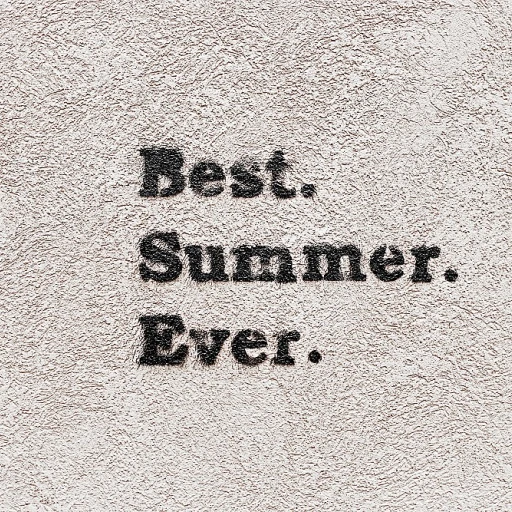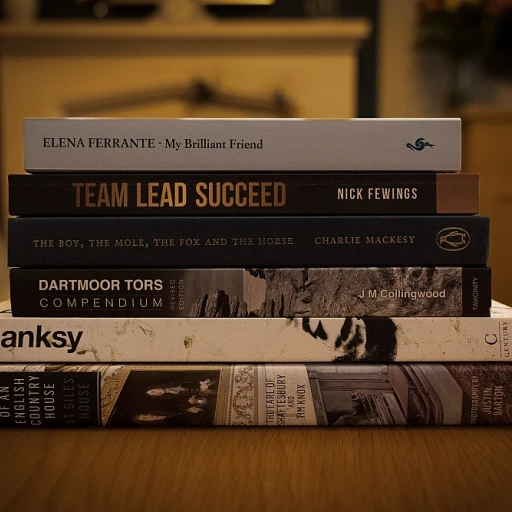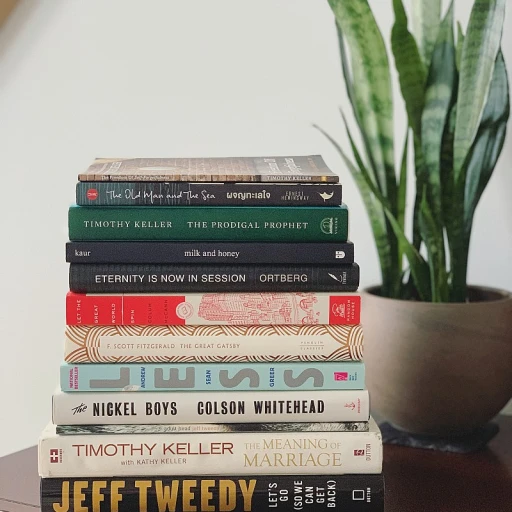Understanding Docker and Raspberry Pi Compatibility
Exploring Compatibility: Docker Meets Raspberry Pi
Understanding the compatibility between Docker and a Raspberry Pi is pivotal. Combining these technologies lays the foundation for a robust home server environment. Docker, a platform that automates the deployment and management of applications within containers, aligns seamlessly with Raspberry Pi, a compact and efficient computing device. A Raspberry Pi offers a cost-effective and energy-efficient solution to create a server. However, to make it a powerful tool in your home server setup, you need to harness Docker's capabilities. This combination enables you to run various software applications within isolated environments, known as Docker containers, which are central to organizing and managing processes on your server. To begin, ensure your Raspberry Pi is running a suitable OS version that supports Docker installations. This typically means a variant of Linux, like Raspberry Pi OS. You'll need to be comfortable using terminal commands, as tools like Docker CLI and the installation processes often require interaction via a command line interface. Before you proceed, make sure your system is up to date with the latest packages by executing: sudo apt update This ensures your Raspberry Pi is prepared to handle new installations and updates, mitigating compatibility issues. Next, familiarize yourself with Docker's components, including Docker Compose and plugins like Buildx. The synergy between Docker and Raspberry Pi offers a multitude of opportunities—whether you're interested in setting up a local server, managing data backups more efficiently, or simply learning about containerization. Docker not only optimizes resources on a Raspberry Pi but also simplifies the management of isolated applications. Discovering the extensive use cases of Docker on a home server, from personal cloud services to enhanced security features, can revolutionize how you handle operations at home. For those diving into cloud integrations and server setups, exploring how tools like Cloudcoop enhance business efficiency can provide further insights into streamlining your operations. Enhancing Business Efficiency.Setting Up Your Raspberry Pi for Docker
Preparing Your Raspberry Pi for Docker Deployment
Setting up your Raspberry Pi for effective Docker use involves several key steps. These steps enable it to function efficiently as a home server, a local development environment, or even as a mini-cloud center. Firstly, ensure that your Raspberry Pi is running an updated version of the Raspberry Pi OS. Updates are crucial to ensure system stability and security. Implement the following command to update your current system packages: bash sudo apt update && sudo apt upgrade -y With your Raspberry Pi up-to-date, the next step is to configure your device optimally for Docker. Start by setting up your Raspberry Pi OS with a unique hostname for easier identification within your home network. Security and performance are essential, especially on a small server like your Raspberry Pi. To enhance both aspects, enable SSH for remote configuration and maintenance. You can enable SSH through the Raspberry Pi Configuration tool. You may also want to expand the filesystem to maximize available storage space. This is crucial when dealing with Docker containers that require significant disk space for data storage and processing. To do this, use: bash sudo raspi-config Under the 'Advanced Options', select 'Expand Filesystem'. Managing power supply is also vital when prepping a Raspberry Pi for Docker. Given its role as a server, consider using a power supply with higher current for stability. Finally, ensure your Raspberry Pi is connected to your home network either through a reliable Ethernet connection or a stable Wi-Fi connection. By completing these foundational steps, you'll ensure that your Raspberry Pi is ready for the next stages of Docker installation and subsequent container management. For more insight on setting up and using cloud technologies effectively, explore this guide on harnessing cloud-based tools.Installing Docker on Raspberry Pi
Getting Docker Up and Running on Raspberry Pi
Before diving into installing Docker on your Raspberry Pi, it's important to update your system's packages to ensure compatibility and seamless operation. Begin by opening a terminal and executing the following command to update the package list:
sudo apt updateOnce your packages are updated, Docker can be installed on the Raspberry Pi with a few simple commands. Start by entering the Docker installation script:
curl -fsSL https://get.docker.com -o get-docker.sh
sh get-docker.shThis script will automatically set your Raspberry Pi to run Docker successfully, downloading the necessary Docker components including docker cli, containerd docker, and docker socket. With the script executed, verify the Docker version to confirm a successful docker install:
docker --versionTo take full advantage of Docker's capabilities on your Raspberry Pi, consider installing Docker Compose as it allows you to define and manage multi-container Docker applications. Install the Compose plugin by executing:
sudo apt install docker-compose-pluginEnabling the buildx plugin can also expand the functionality of Docker, especially when working with different architectures. Use the below command to optimize Docker's build performance:
docker buildx create --useEnsuring Docker runs smoothly on your home server is essential for maintaining a reliable home network. To automate the startup of the Docker service every time your Raspberry Pi boots, use:
sudo systemctl enable dockerWith Docker now actively running on your Raspberry Pi, check the stats of your Docker containers to optimize efficiency and resource management within your home server:
sudo docker statsObtaining metrics can help you assess the performance of your containers, allowing for effective resource allocation and management. As always, remember to conduct regular system backups to preserve your work and ensure continuity in operations.
Creating and Managing Docker Containers
Creating and Managing Your Docker Environment
Once you’ve successfully installed Docker on your Raspberry Pi, you’re ready to start creating and managing Docker containers for your home server. This section will guide you through the essentials for effective container management.
Firstly, you’ll want to make sure your Docker version is up-to-date. On your Raspberry Pi, execute the following command to update your package list and search for updates:
sudo apt update && sudo apt upgradeDocker containers can be easily built and deployed using the Docker command-line interface (CLI). To create a Docker container, you can use the following command:
sudo docker run --name [container-name] [docker-image]It’s important to regularly check the status of your containers. You can list all running containers with the command:
sudo docker psFor a comprehensive list of all containers, including those that are not currently running, use:
sudo docker ps -aTo ensure your containers are running optimally, occasionally check their resource usage statistics with:
sudo docker statsManaging Docker Packages and Plugins
With your Raspberry Pi serving as a home server, Docker plugins like docker compose and docker buildx extend the platform's functionality. You can easily install these with:
sudo apt install [plugin-name]For example, you may implement features like seamless container orchestration using Docker Compose. Remember, always verify your plugin installations by entering the following command to activate them:
sudo docker [plugin-name] enableUsing Docker on your home network can elevate your home server's capabilities, whether it's setting up media servers, managing backups, or deploying local development environments. But an essential part of managing Docker containers is consistently backing up configurations and data. Ensure regular backups are made so you can swiftly restore information if needed.
By effectively managing your Docker environment with Docker CLI, appropriate plugins, and reliable backups, you ensure the longevity and robustness of your home server projects.
Use Cases for Docker on a Home Server
Practical Docker Use Cases for a Home Server
Using Docker on your Raspberry Pi can transform it into an efficient home server with a wide range of applications. Here's how you can benefit from your Docker-enabled setup:- Media Server: Docker containers can streamline your media server setup, allowing you to run Plex or Jellyfin. With docker compose, you can manage your media library efficiently and ensure compatibility with your Raspberry Pi.
- Backup Solutions: Implement automated backups for your local and cloud data. Using a combination of Docker containers and tools like Restic or Duplicati, you can create scheduled backups, protecting your data. Command-line efficiency is enhanced with the use of sudo to ensure all necessary permissions are set.
- Home Automation: Enter the world of smart home solutions with Docker containers running platforms like Home Assistant. This makes integrating with various devices in your home network seamless, without consuming significant resources thanks to the lightweight nature of Docker.
- Web Hosting: Deploy your websites locally by running a web server using Docker containers. You can maintain various versions of your site or apps for testing purposes, optimizing your Raspberry's capabilities.
- Game Servers: Running game servers like Minecraft through Docker can provide entertainment and control over your gaming environment without the need for powerful hardware.
Security and Maintenance Tips
Ensuring Safety and Longevity of Your Setup
Maintaining the security and performance of your Docker environments on a Raspberry Pi is crucial for a robust home server experience. Efficient security measures and regular maintenance can help you ensure the safety and reliability of your system. Security Best Practices Securing your Docker setup means controlling access and managing vulnerabilities effectively:- User Permissions: Always use 'sudo' when you need elevated privileges. It prevents accidental system-wide changes when you're not expecting them.
- Docker Socket: Ensure that your Docker socket is protected. Grant access only to trusted users to prevent unauthorized operations.
- Regular Updates: Keep your Docker 'containers', 'services', and the 'host' operating system up to date. Run 'apt update' and 'apt upgrade' frequently.
- Config Backup: Store Docker 'configurations' and scripts offsite. Make sure that your backup 'strategy' is robust enough to cover application data as well.
- Automated Backups: Implement a backup schedule using 'cron jobs' to automate the process. Consider keeping multiple 'backup' versions to prevent data loss.
- System Monitoring: Regularly check your Raspberry Pi 'stats' to monitor CPU, memory, and network usage. Tools like 'docker stats' can help you track the performance and resource consumption of your 'containers'.
- Docker Logs: Analyze Docker logs routinely to spot potential issues or vulnerabilities. Command 'docker logs' will provide valuable insights into container behavior.