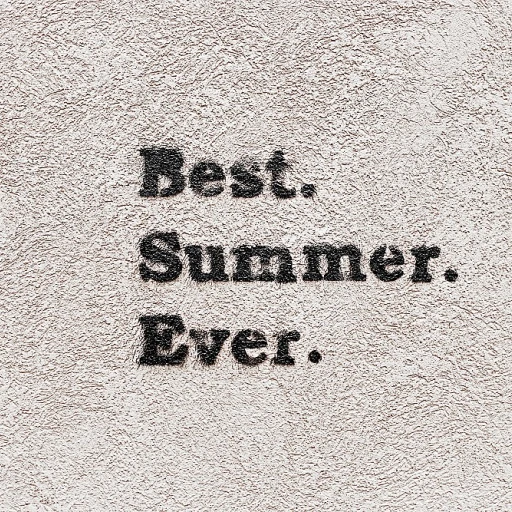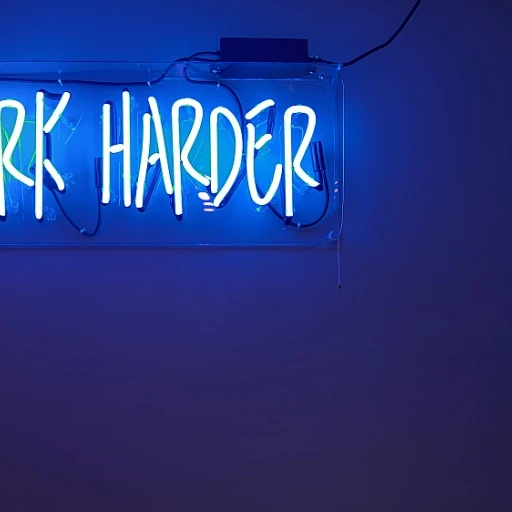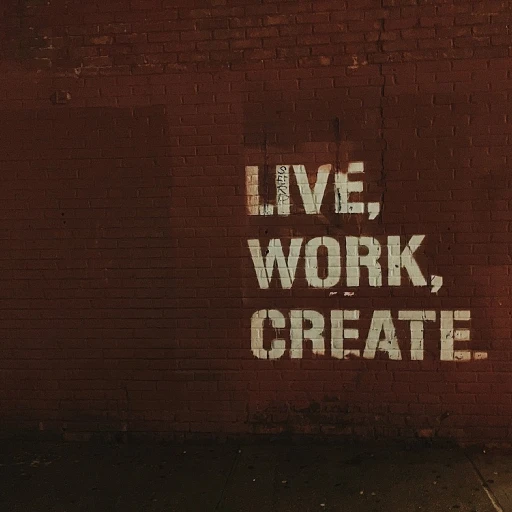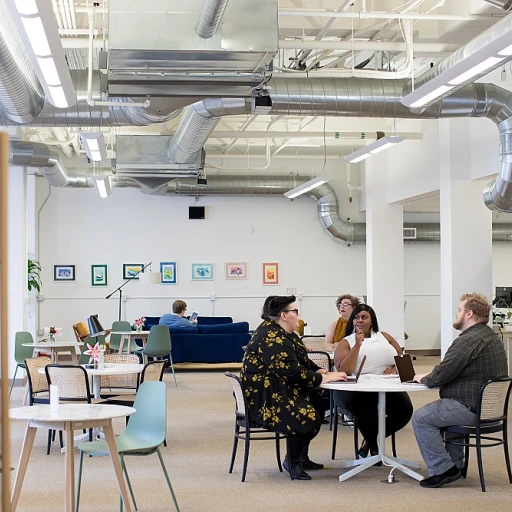Understanding the Importance of IP Addresses in Work Tech
Why IP Addresses Are Essential in the Modern Workspace
In today's digital-driven work environment, understanding the significance of IP addresses is crucial. These unique identifiers allow seamless communication between devices, ensuring smooth connectivity and efficient network management. When you're using Yealink devices like the T43U, knowing how to locate and manage the IP address becomes particularly important for optimal phone operation.
IP addresses play a crucial role in various functions of Yealink phones, including call forwarding, SIP configuration, and administrative tasks. For managing a yealink SIP phone, maintaining a reliable and secure IP address ensures that these operations run smoothly without interruptions.
Additionally, understanding your device's IP address facilitates easier access to the web administration interface for troubleshooting and configuration purposes. This can be particularly useful when dealing with complex settings like DNS configuration or activating auto provisioning. In cases where network issues arise, knowing how to factory reset your Yealink phone and re-enter essential settings becomes a valuable skill.
Furthermore, having a clear grasp of your IP address helps in integrating devices into your broader business network, a process detailed in subsequent sections, which touches on auto provisioning and advanced network setups. For those contemplating secure remote work technologies, exploring alternatives to Tailscale is highly recommended to enhance your overall work tech security needs.
Navigating the Yealink T43U Menu
Exploring the Menu to Locate Your IP Address
To successfully access the IP address on your Yealink T43U, delving into the menu is a vital step. Familiarizing yourself with the phone's interface lays the groundwork for efficient navigation. The Yealink phone menu allows users to adjust configurations, monitor settings, and optimize network integration. With a robust interface, understanding and accessing your device is crucial.- Step 1: Home Screen and Access Basics: Begin your journey from the home screen of your Yealink phone. To get started, ensure the device is powered. Press the "Menu" button on the phone interface to enter the user settings. It's essential that you enter any required password or admin code if prompted to enable secure access to certain settings.
- Step 2: Navigating Through Options: Once in the menu, move through options such as "Status", where general phone information, including network, call, and connection specifics, can usually be found. This section plays a vital role in confirming essential details for configuration purposes.
- Step 3: Locating Network Information: Under the "Status" menu, you will encounter a list of network details including IP address, DNS settings, and other provisioning information. Pay close attention to the IP address as it is key to further configurations like static address setups or integrations via the phone web interface.
- Step 4: Adjustments and Saved Settings: If needed, transfer to "Advanced Settings" for options related to factory and auto provisioning settings. Access here is generally restricted by an Admin Password, ensuring that only authorized users make critical adjustments.
Step-by-Step Guide to Finding the IP Address
Methodical Steps to Locate the Network Identifier
Finding the IP address on your Yealink phone can initially seem cumbersome, especially for those unfamiliar with the intricacies of navigating through the user interface. However, with a systematic approach, it becomes manageable. This guide will illuminate the steps you need to take to effectively locate the IP address on your Yealink T43U phone, making it easier to carry out subsequent tasks like configuring call forwarding or engaging in auto provisioning.
To start, you must access the phone's main menu. Begin by pressing the "Menu" button on your Yealink phone. From there, navigate to "Status" and press "Enter." This action will take you to a screen where the relevant network information is displayed, including the coveted phone address.
Ensure you remember this number as it often serves as a direct route to access the phone's administration interface. Whether you need to do a factory reset or configure call settings, knowing how to retrieve your Yealink SIP timer details is crucial. Take note that if you encounter any issues, it might be due to DHCP settings needing adjustment, or you might need to reset the DNS configuration to factory settings.
Common Issues and Troubleshooting Tips
Troubleshooting Common IP Address Issues on Your Yealink T43U
When you're experiencing difficulties locating the IP address on your Yealink T43U phone, it can be a bit frustrating, especially if you're new to navigating the Yealink settings. Fortunately, most issues are easy to resolve with a few troubleshooting tips. Here’s a look at some common problems and how you can address them:
- Incorrect Network Settings: Ensure that your phone's network is correctly configured. Check the settings for any typos in the static address, DNS, or SIP configurations. Sometimes a simple field error can disrupt your IP address settings.
- Password Access: Double-check that you have the correct admin password and user credentials. Incorrect passwords may prevent you from accessing certain parts of the user interface where IP configurations are located.
- Factory Reset: Before proceeding with this step, ensure you've exhausted all other options as it will erase all user data. A factory reset can sometimes resolve persistent IP address issues, reverting the device to its original factory settings and removing any erroneous configurations that may have led to the problem. Refer to the phone's user guide for specific instructions on performing a factory reset.
- Navigate Settings Properly: Ensure that you are navigating through the settings menu correctly. Enter any required information accurately, such as the network password, to avoid errors. If necessary, consult a more detailed user guide to better understand how to use the administration interface.
- Provisioning and Auto Configuration: Make sure auto provisioning is set up correctly on your Yealink phone. Sometimes, the phone may not have the latest settings due to improper auto provisioning.
In addition to these tips, if you're still encountering issues, it might be helpful to reach out to your network administrator or consult with Yealink support. By understanding how to efficiently reset, configure, and navigate to the relevant settings on your Yealink device, you'll minimize disruptions to your call forwarding, conference set-ups, and call transfers. A properly configured phone can enhance your overall user experience.
Integrating Yealink T43U with Your Network
Seamlessly Connecting Your Yealink T43U to Your Network
Integrating your Yealink T43U into your existing network setup ensures you maximize the phone's capabilities and enjoy efficient communication. Before diving into integration, familiarize yourself with the settings and configurations as explained in earlier sections.
To start, make sure your Yealink phone is connected to your network. This involves plugging an Ethernet cable into the phone. If your network employs DHCP, the IP address will automatically be assigned. However, for static address needs, you must enter details manually within the phone's settings.
Status and Configuration
- Access the user interface of the phone to navigate settings. Use the administration interface to enter the network details and adjust necessary settings.
- Log in using the default admin password, unless changed. The default password admin is usually 'admin', but it can be reset through a factory reset option if forgotten.
- Enable auto provisioning to reduce manual errors and ensure seamless configuration.
- Utilize auto provision features where applicable to streamline the process and ensure that the most current configurations are downloaded.
Troubleshooting and Optimization
- Avoid call dropping by ensuring that the correct DNS settings are configured. Double-check if the phone address matches the one assigned by your network.
- If issues persist such as connectivity interruptions or configuration mismatches, perform a complete factory reset and start the provisioning process again with fresh settings.
- For more advanced integration tasks, refer to your Yealink SIP user guide. This resource will be invaluable in further setting up features like call forwarding, conference calls, and transfer call capabilities.
Integrating your Yealink SIP phone effectively with your network ensures reliable and high-quality communication, vital for any professional environment. Remember, the key is understanding both the device and network interfaces to optimize both performance and user experience.
Advanced Network Configuration for Yealink Devices
Advanced Configuration Options for Your Yealink Phone
When it comes to fine-tuning your Yealink T43U for seamless integration within your business network, there are a few advanced settings to be aware of. Here's a walk-through on how to configure your device beyond basic settings to enhance functionality.- Static vs. Dynamic Address Assignment: While obtaining the IP address dynamically is the norm when you first set up your Yealink SIP phone, opting for a static address can offer greater network stability and control. Access the administration interface, navigate to the network settings, and enter the IP information that you want associated with your device.
- DNS and SIP Configuration: Ensure that your Yealink phone is communicating efficiently by correctly entering DNS settings. This can often resolve connectivity issues with SIP servers. Confirm the call settings and make sure that call forwarding and transfer call functionalities are correctly provisioned.
- Auto Provision and Phone Web Interface: Auto provisioning is an efficient way to update numerous devices. Utilize the web administration feature by logging in with the user guide or admin password, enabling you to configure auto provisioning, reset passwords, and adjust settings remotely.
- Security and Administration: As you delve deeper into settings, consider changing the admin password from its factory settings to something more secure to protect sensitive conference call data managed through your Yealink DECT.
- Factory Reset and Advanced Options: If hiccups occur, a factory reset can revert your phone to its original state. This option should be used cautiously, as it will erase all custom settings.